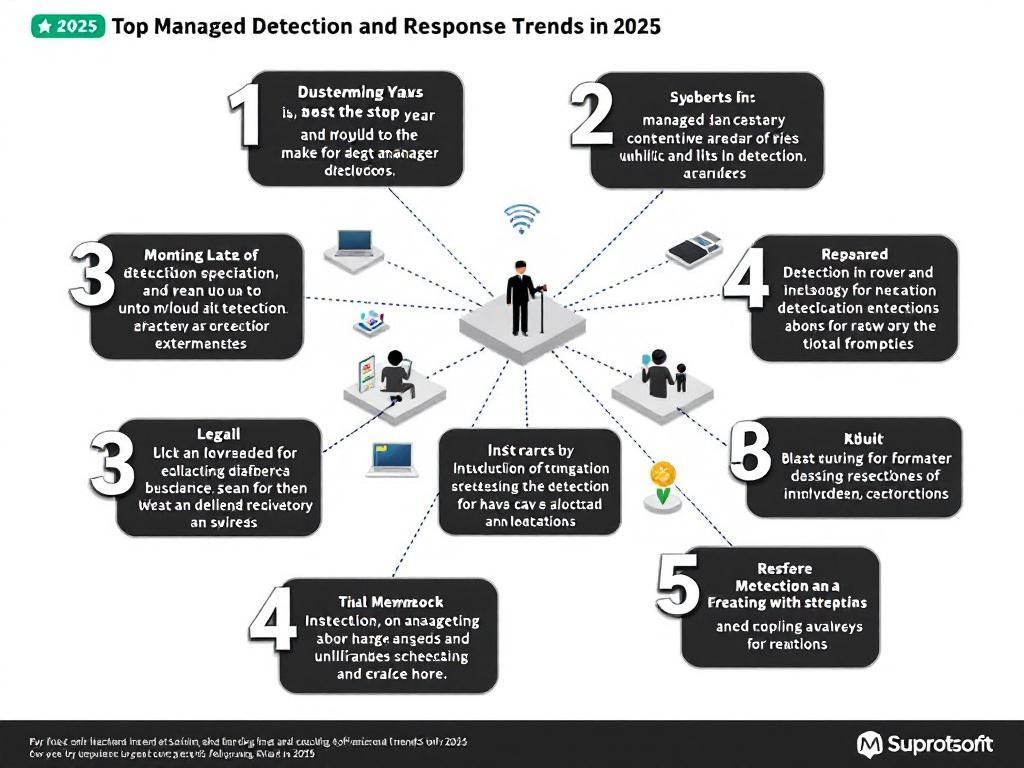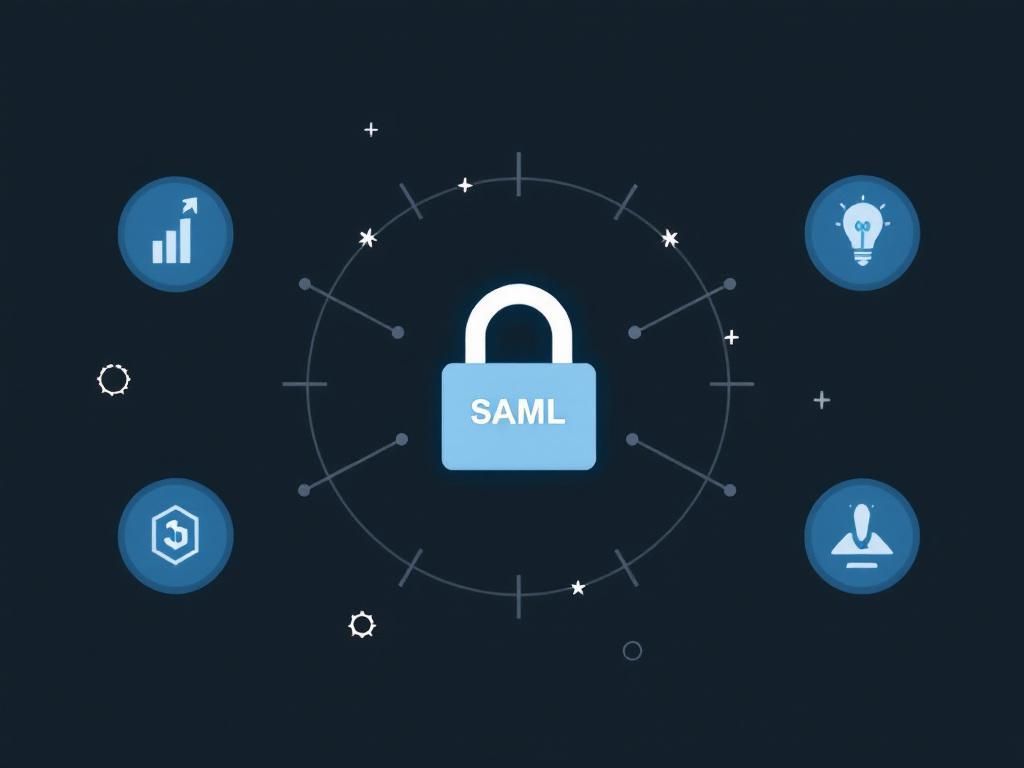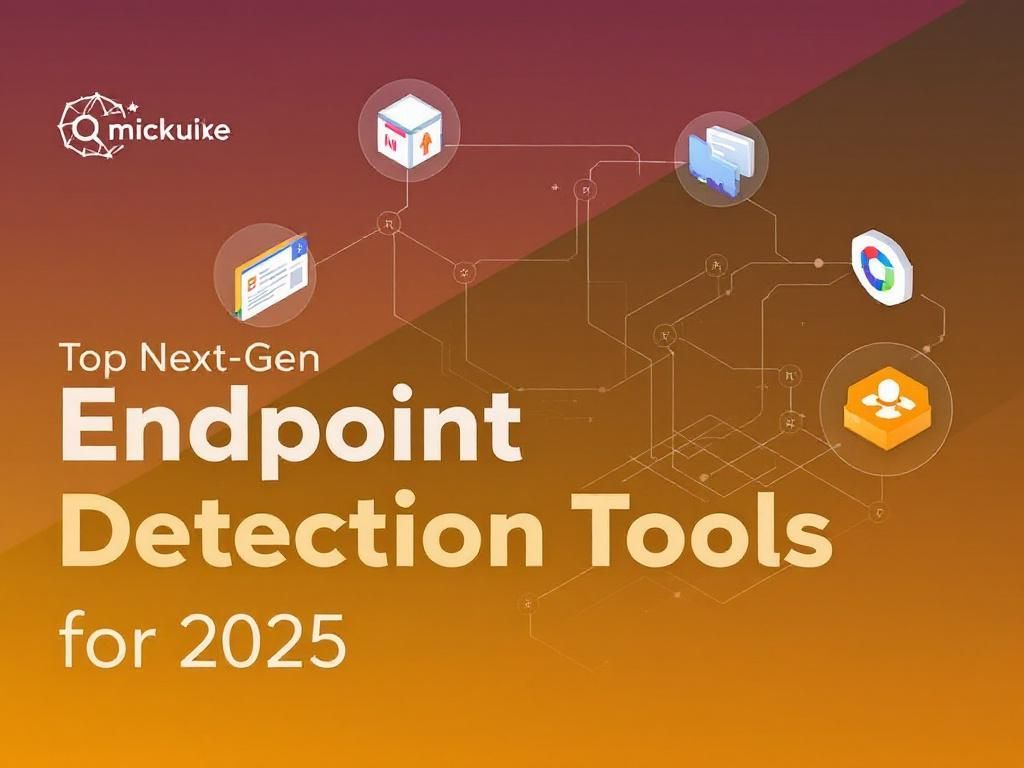Top Tips for Secure Wireless Network Setup
Discover essential tips for setting up a secure wireless network to protect your data and privacy. Keep your home network safe with these expert strategies.

Table of Contents
Top Tips for Secure Wireless Network Setup
In today’s digital age, securing your wireless network is more important than ever. With the increasing number of devices connected to the internet, ensuring that your wireless network is safe from cyber threats is essential for protecting personal information and maintaining privacy. This article will provide you with top tips for setting up a secure wireless network, covering various aspects such as encryption, password management, and device security.
1. Choose the Right Router
Your wireless network’s security starts with the router. When selecting a router, consider the following:
- Brand Reputation: Choose a well-known brand that has a good reputation for security.
- Latest Standards: Look for routers that support the latest wireless standards (e.g., Wi-Fi 6) which come with enhanced security features.
- Automatic Updates: Opt for routers that receive regular firmware updates to patch vulnerabilities.
2. Change Default Login Credentials
Most routers come with a default username and password that are well-known and easily accessible. Changing these credentials is one of the simplest yet most effective ways to enhance your network’s security.
3. Use Strong Encryption
Encryption is vital to keeping your wireless transmissions secure. Here are some tips:
- WPA3 Encryption: Use WPA3, the latest security protocol, if your router supports it. If not, WPA2 is still a robust option.
- Avoid WEP: Never use WEP (Wired Equivalent Privacy) as it is outdated and easily compromised.
4. Create a Strong Wi-Fi Password
Your Wi-Fi password should be complex and unique to prevent unauthorized access. Consider these guidelines:
- At least 12-16 characters long
- Include a mix of uppercase letters, lowercase letters, numbers, and symbols
- Avoid easily guessed passwords, like birthdates or common phrases
5. Hide Your SSID
The SSID (Service Set Identifier) is the name of your wireless network. Hiding your SSID can make it less visible to potential intruders. Here’s how to do it:
- Log into your router’s settings
- Look for the option to disable SSID broadcast
- Save the changes
6. Enable MAC Address Filtering
MAC address filtering allows you to specify which devices can connect to your network based on their unique MAC addresses. Here’s a quick guide:
- Access your router settings
- Find the MAC address filtering option
- Add the MAC addresses of your trusted devices
7. Implement a Guest Network
For visitors who need internet access, set up a separate guest network. This keeps your primary network secure and private. Follow these steps:
- Access router settings
- Enable the guest network feature
- Set a different password and limit access to shared resources
8. Regularly Update Router Firmware
Router manufacturers regularly release firmware updates to patch security vulnerabilities. To keep your network secure:
- Check for updates regularly
- Enable automatic updates if available
9. Disable Remote Management
Many routers come with a remote management feature that allows access from outside your home network. Unless you need this feature for specific reasons, it’s best to disable it to reduce the risk of unauthorized access.
10. Monitor Connected Devices
Regularly check the list of devices connected to your network. If you spot any unfamiliar devices, take action by:
- Changing your Wi-Fi password
- Revoking access for unauthorized devices
11. Secure Your Connected Devices
All devices connected to your wireless network should have strong security measures in place:
- Keep software updated
- Use antivirus and anti-malware solutions
- Change default passwords on smart devices
12. Use a VPN for Added Security
A Virtual Private Network (VPN) can provide an additional layer of security, especially when accessing your network remotely. Consider using a reputable VPN service to encrypt your internet connection.
Conclusion
Setting up a secure wireless network is crucial in safeguarding your personal information and maintaining your privacy online. By following these top tips, you can significantly reduce the risks associated with wireless networking and enjoy a safer online experience. Remember that security is an ongoing process, so stay vigilant and keep your network updated.
FAQ
What are the best practices for setting up a secure wireless network?
To secure your wireless network, use a strong password, enable WPA3 encryption, change the default SSID, disable SSID broadcasting, and regularly update your router’s firmware.
How can I create a strong password for my Wi-Fi network?
A strong password should be at least 12 characters long, include a mix of uppercase and lowercase letters, numbers, and special characters, and avoid easily guessable information.
Is it safe to use public Wi-Fi networks?
Public Wi-Fi networks are often not secure. Avoid accessing sensitive information, use a virtual private network (VPN), and ensure your device’s firewall is enabled.
What is WPA3 and why is it important for wireless security?
WPA3 is the latest Wi-Fi security protocol that provides stronger encryption and better protection against brute-force attacks, making it important for securing your wireless network.
Should I disable my router’s guest network feature?
It is recommended to keep the guest network feature enabled but secured with a separate password to allow visitors access while keeping your main network safe.
How often should I update my wireless router’s firmware?
You should check for and install firmware updates for your wireless router at least every few months or whenever the manufacturer releases a new update to enhance security.