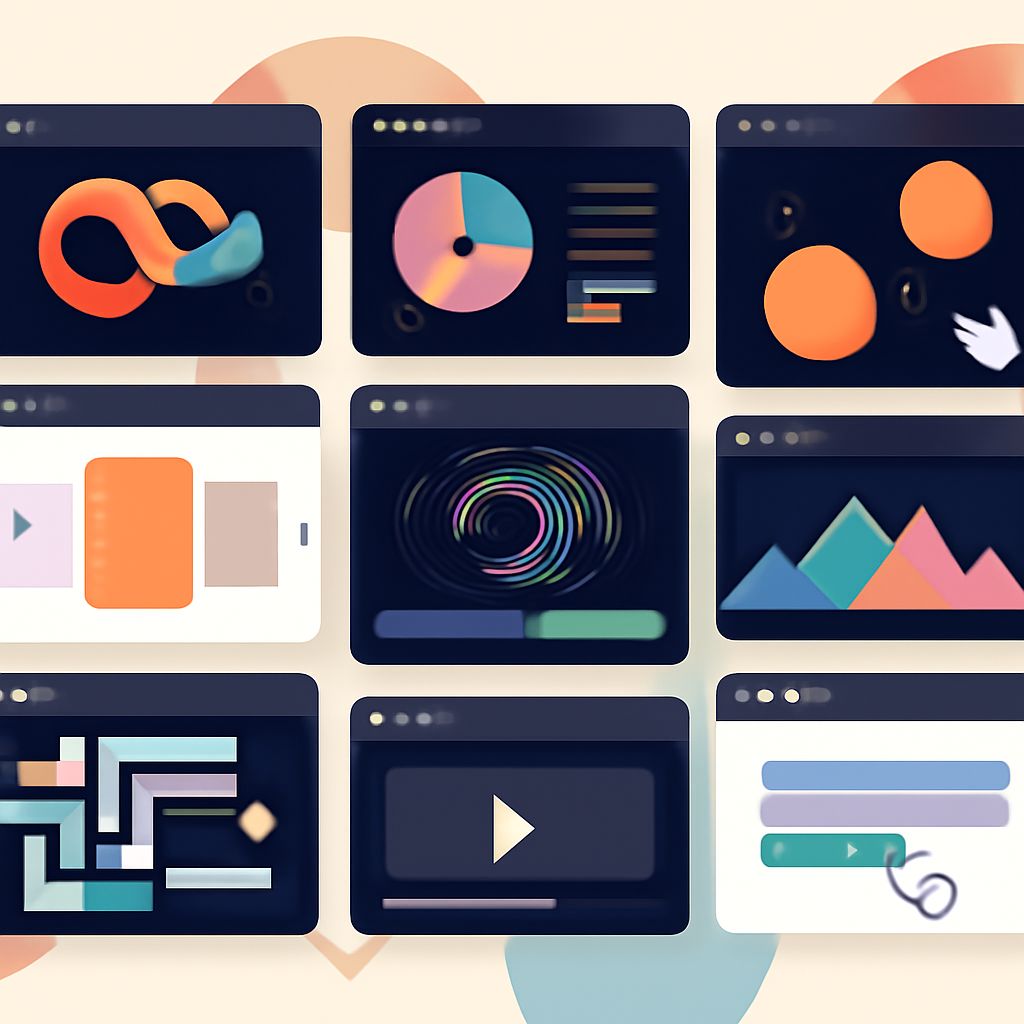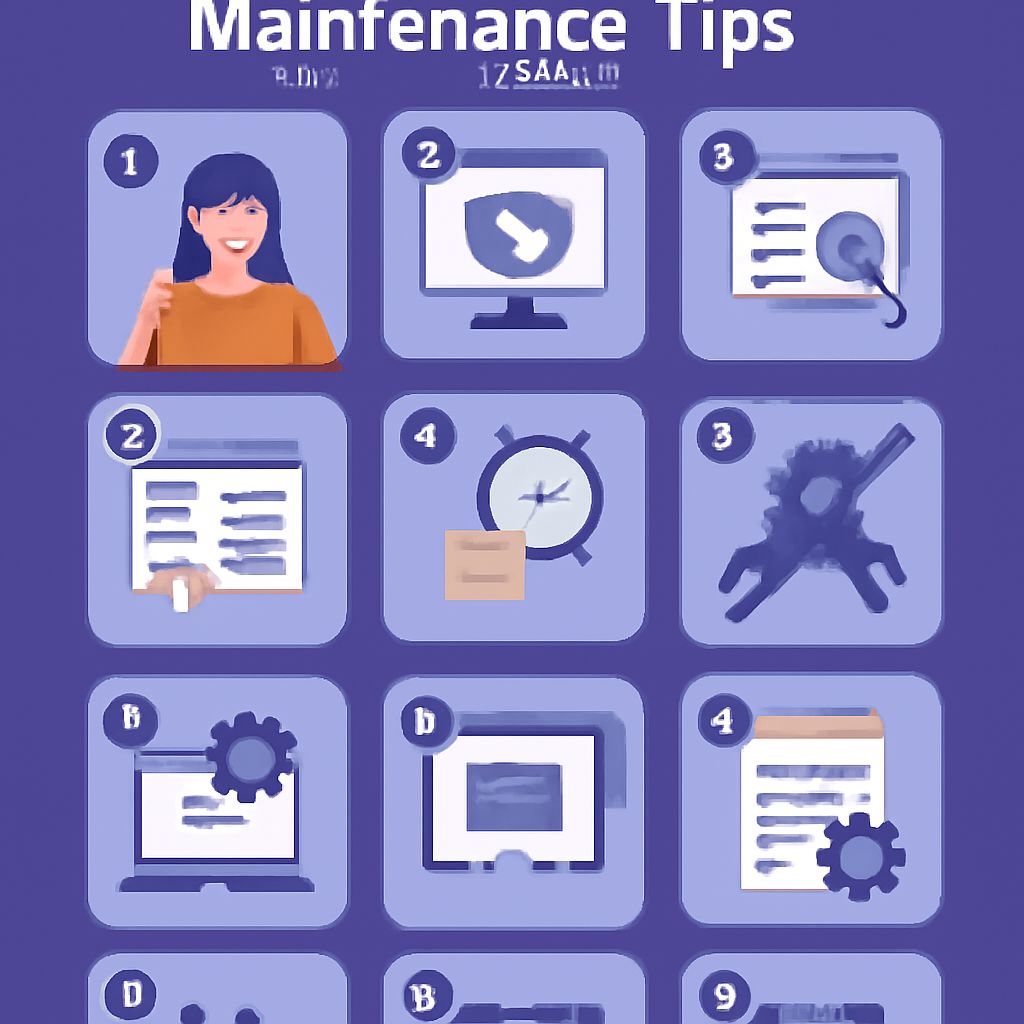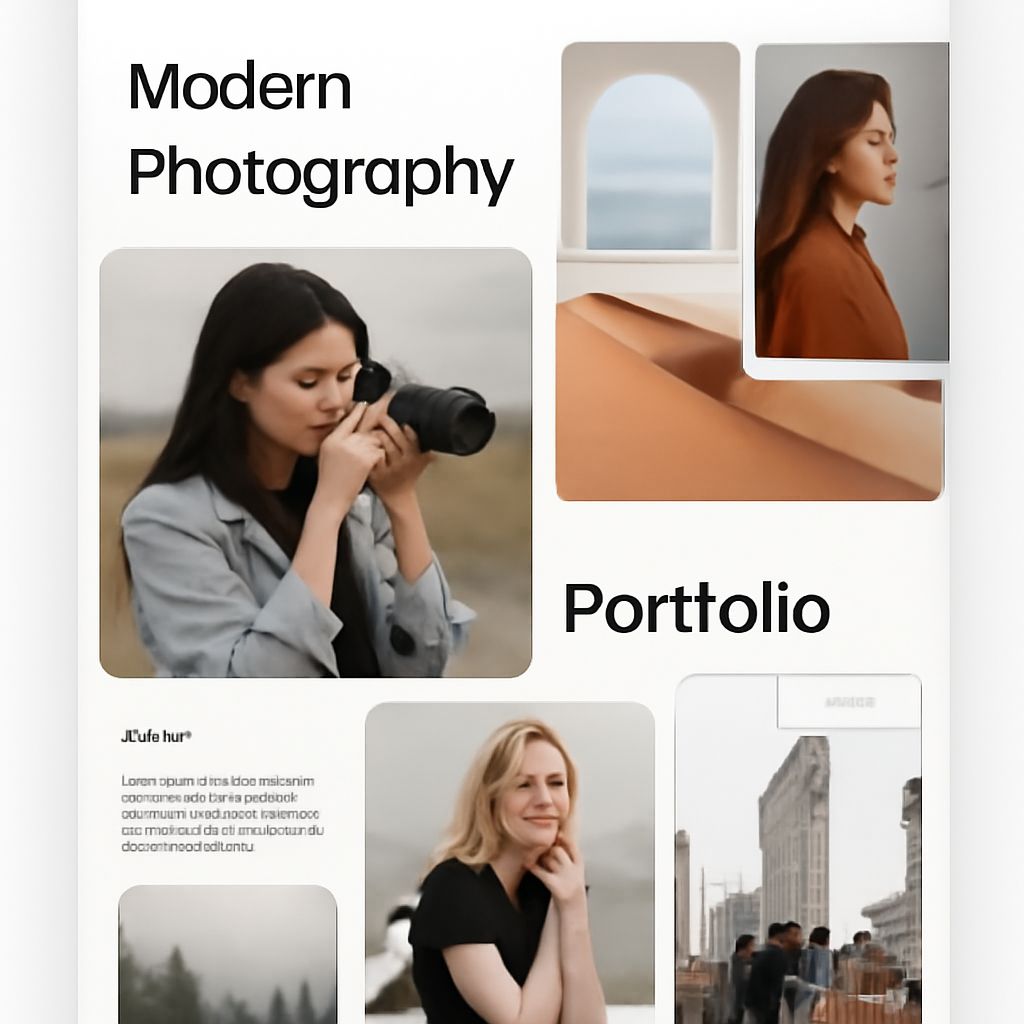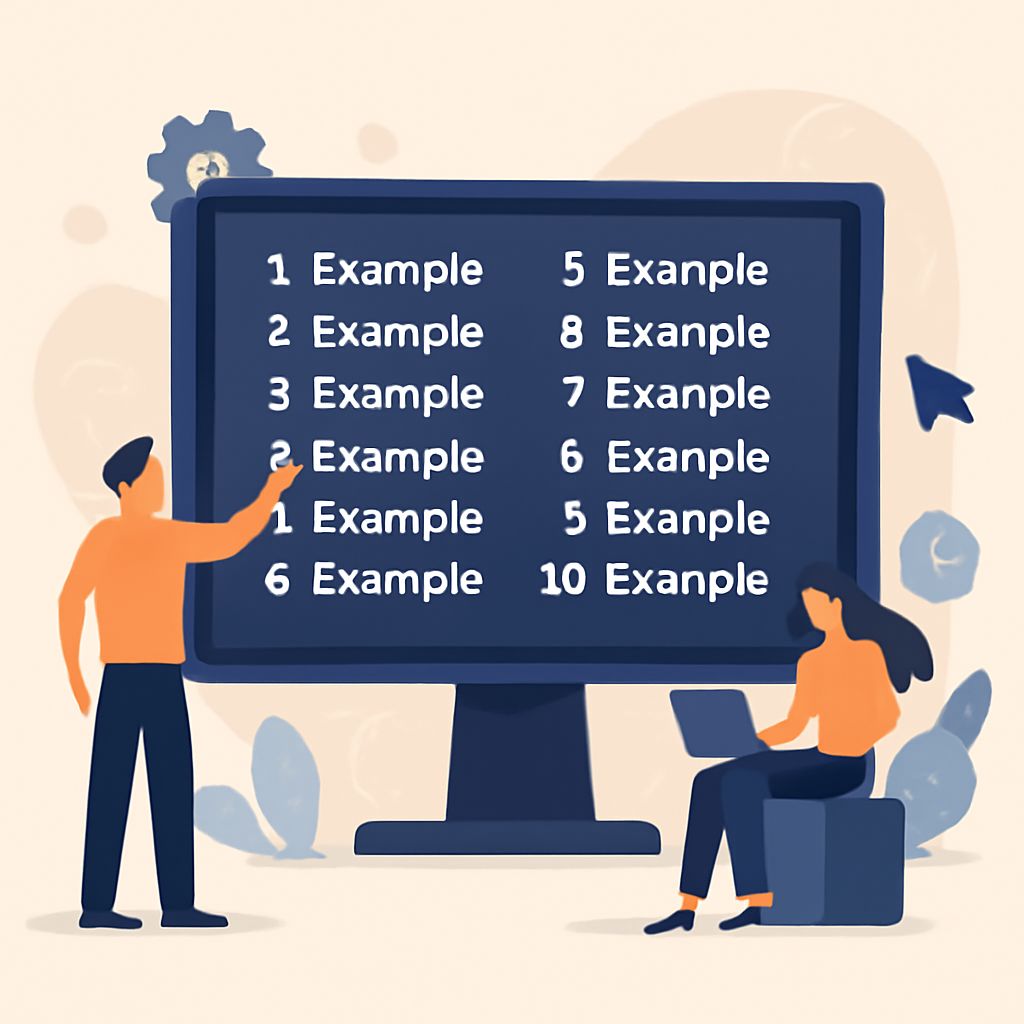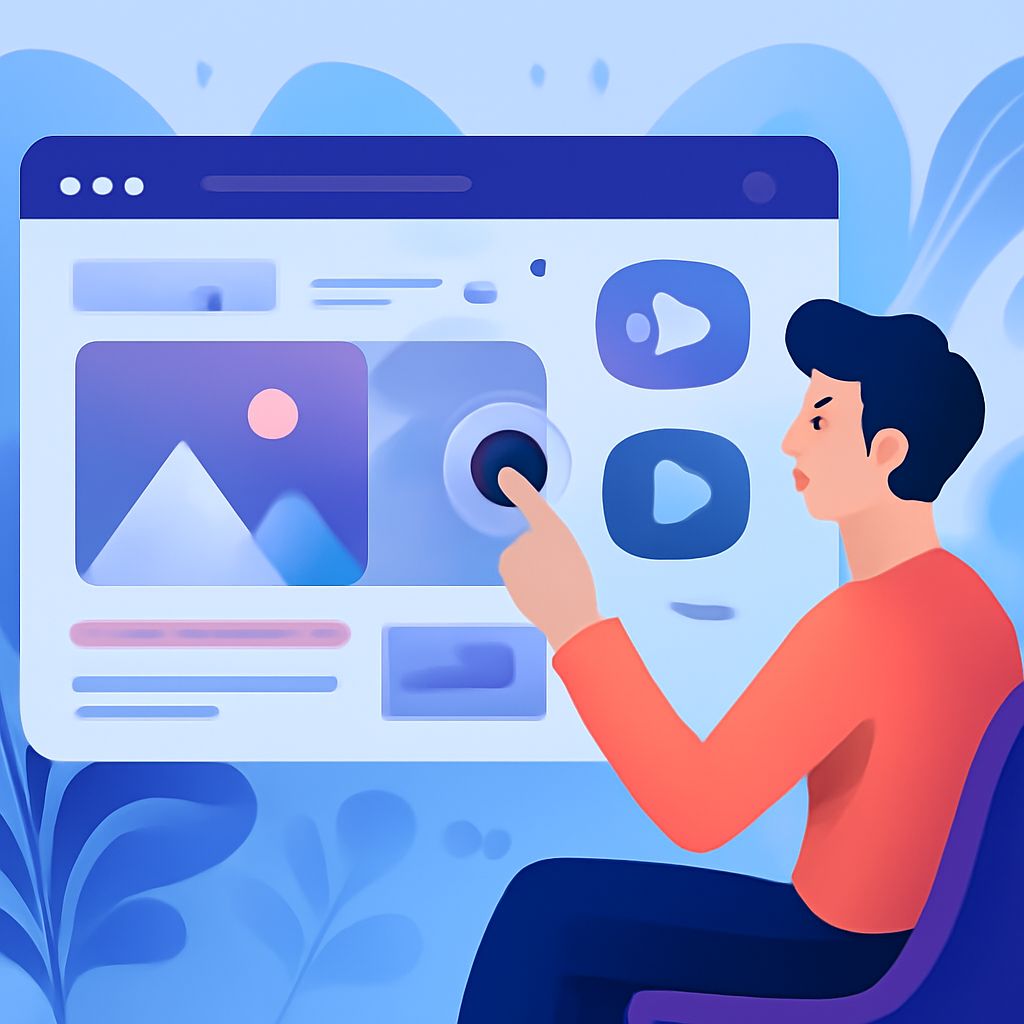Unlock the Power of Figma for Seamless Prototypes
Discover how to transform your Figma prototypes into fully functional websites with ease and efficiency. Unlock your design potential today!
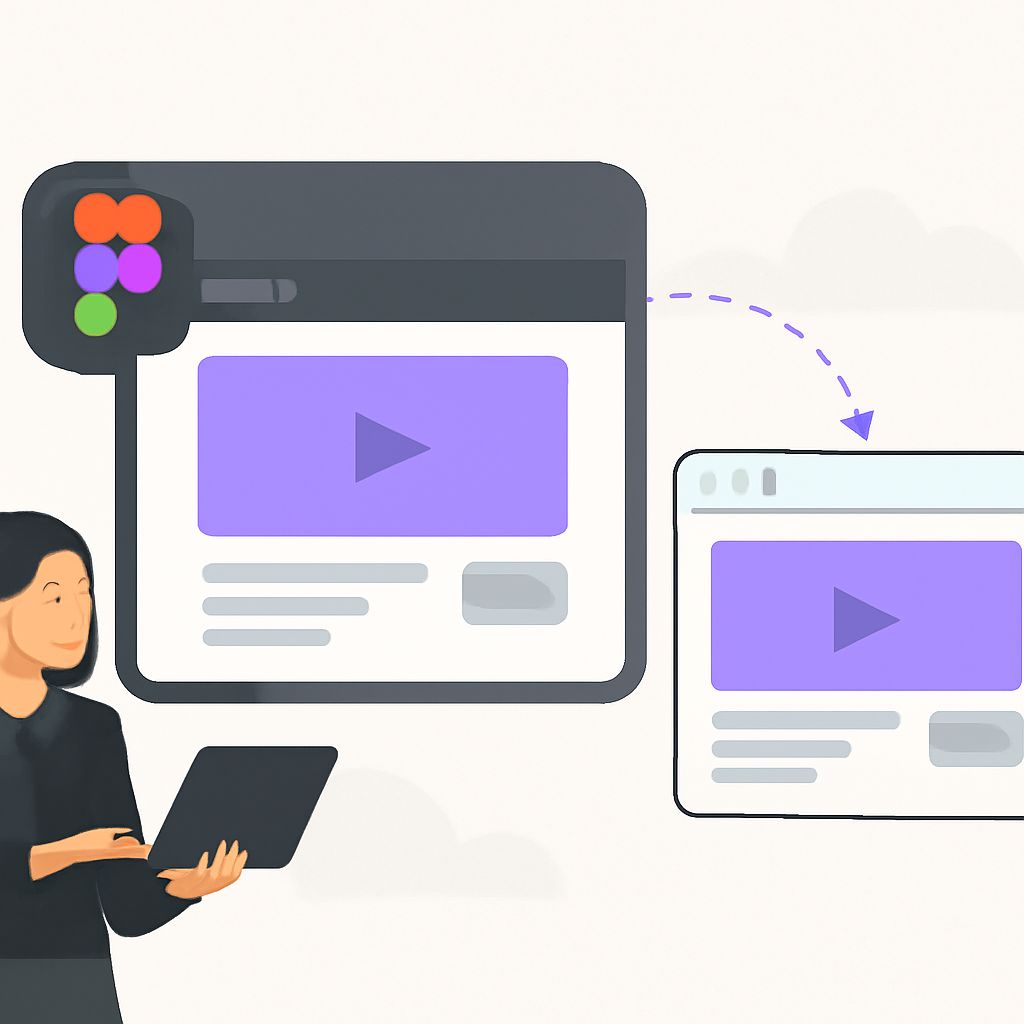
Table of Contents
Unlock the Power of Figma: Seamless Prototype to Website Solutions
In the ever-evolving landscape of web design, tools that bridge the gap between prototyping and development are essential. Figma, a web-based design tool, has emerged as a powerhouse for designers and developers alike. This article explores how Figma can transform your prototyping projects into live websites, providing a seamless workflow that enhances productivity and creativity.
What is Figma?
Figma is a cloud-based design application that allows users to create, prototype, and collaborate on user interface and user experience designs. Unlike traditional design tools that require installation, Figma operates in the browser, allowing for real-time collaboration among team members, which is invaluable for remote work environments. With features such as vector editing, prototyping, and design systems, Figma stands as a versatile tool for designers.
Key Features of Figma
- Real-time Collaboration: Multiple users can work on a design simultaneously, making it easy for teams to collaborate and share feedback instantly.
- Prototyping Tools: Figma provides robust prototyping capabilities that allow designers to create interactive and animated prototypes directly in the tool.
- Design Systems: With Figma, designers can create reusable components and styles, ensuring consistency across designs.
- Plugins and Integrations: Figma supports various plugins that enhance its functionality, from accessibility tools to design handoff solutions.
Figma’s Design-to-Development Workflow
One of the most compelling aspects of Figma is its ability to streamline the design-to-development workflow. Here’s a step-by-step guide on how to effectively use Figma in your web design process:
- Define Your Project Scope: Begin by outlining the objectives, user requirements, and key features of the website.
- Wireframing: Create wireframes using Figma’s vector editing tools. Focus on layout, structure, and functionality without getting bogged down in visuals at this stage.
- Design Mockups: Once your wireframes are approved, create high-fidelity designs. Utilize Figma’s design systems to maintain consistency in colors, typography, and component usage.
- Prototyping: Add interactivity to your designs by utilizing Figma’s prototyping tools. Create transitions, animations, and micro-interactions to showcase user flows effectively.
- User Testing: Share prototypes with stakeholders or conduct user testing sessions to gather feedback. Modify designs as needed based on insights.
- Export Assets: Once the design is finalized, Figma allows you to export necessary assets such as images and icons in various formats, ensuring developers have what they need.
- Handoff to Developers: Use Figma’s inspect feature to allow developers to access design specifications, colors, typography, and CSS code directly from the design file.
Advantages of Using Figma for Prototyping to Development
| Advantage | Description |
|---|---|
| Efficiency | Figma’s all-in-one platform reduces the need for switching between tools, streamlining your workflow. |
| Accessibility | As a cloud-based tool, Figma can be accessed from anywhere, allowing remote collaboration without compatibility issues. |
| Scalability | Figma’s design systems and components enable teams to scale their projects while maintaining consistency. |
| Developer Friendly | Figma provides resources and tools that cater specifically to developers, making the handoff process smoother. |
Best Practices for Using Figma
To maximize the potential of Figma in your web design projects, consider the following best practices:
- Organize Your Files: Maintain a consistent naming convention and file structure to make navigation easier for team members.
- Utilize Components: Create reusable components for buttons, forms, and other UI elements to ensure consistency and save time.
- Collaborate Effectively: Use Figma’s comment feature for feedback and discussions, ensuring everyone is on the same page.
- Regularly Update Design Systems: Keep your design systems updated to reflect changes and improvements as projects evolve.
Integrating Figma with Development Tools
Figma can be integrated with various development tools to enhance the overall workflow. Here are some popular integrations:
- Zeplin: Allows developers to access design specifications, assets, and code snippets quickly.
- Storybook: Works well with React applications, enabling developers to visualize components and their states.
- Slack: Integrate Figma with Slack to receive updates and feedback in real-time, ensuring that the design and development teams communicate effectively.
Conclusion
Unlocking the power of Figma can significantly improve the efficiency and effectiveness of your design-to-development workflow. By embracing its features, best practices, and integrations, teams can deliver stunning websites that not only meet user expectations but also stand out in a competitive landscape. Whether you’re a designer, developer, or project manager, leveraging Figma will empower you to create seamless and impactful web experiences.
FAQ
What is Figma and how can it enhance my design process?
Figma is a collaborative interface design tool that allows teams to create, prototype, and share designs in real-time, enhancing workflow efficiency and creativity.
How can I convert Figma prototypes into live websites?
You can convert Figma prototypes into live websites using various methods, including exporting assets, using plugins, or employing code generation tools that translate designs into HTML, CSS, and JavaScript.
What are the benefits of using Figma for prototyping?
Using Figma for prototyping offers benefits such as real-time collaboration, easy sharing, interactive components, and the ability to gather feedback quickly, making the design process more efficient.
Are there any plugins to help with Figma to website conversion?
Yes, there are several plugins available for Figma that assist in converting designs to code, such as Anima, Figma to HTML, and Zeplin, which streamline the process of bringing designs to life.
Can Figma be integrated with other tools for web development?
Absolutely! Figma can be integrated with various development tools, such as GitHub, Webflow, and WordPress, facilitating smoother workflows from design to deployment.
Is Figma suitable for both mobile and web design projects?
Yes, Figma is highly versatile and suitable for both mobile and web design projects, allowing designers to create responsive prototypes that adapt to different screen sizes.