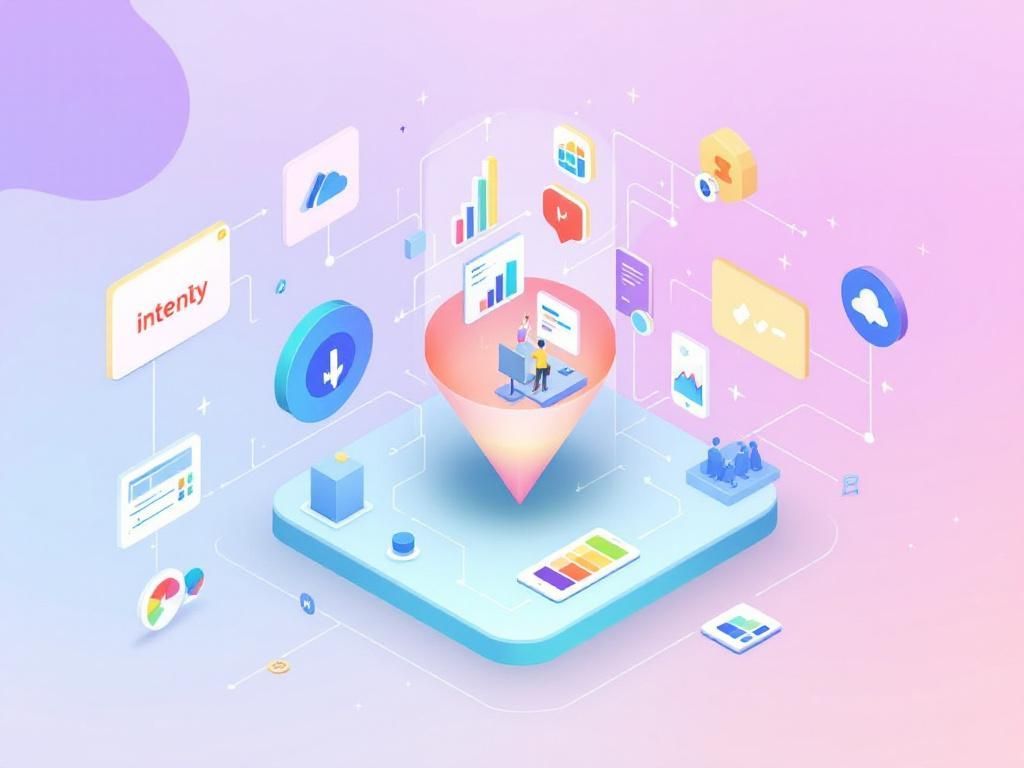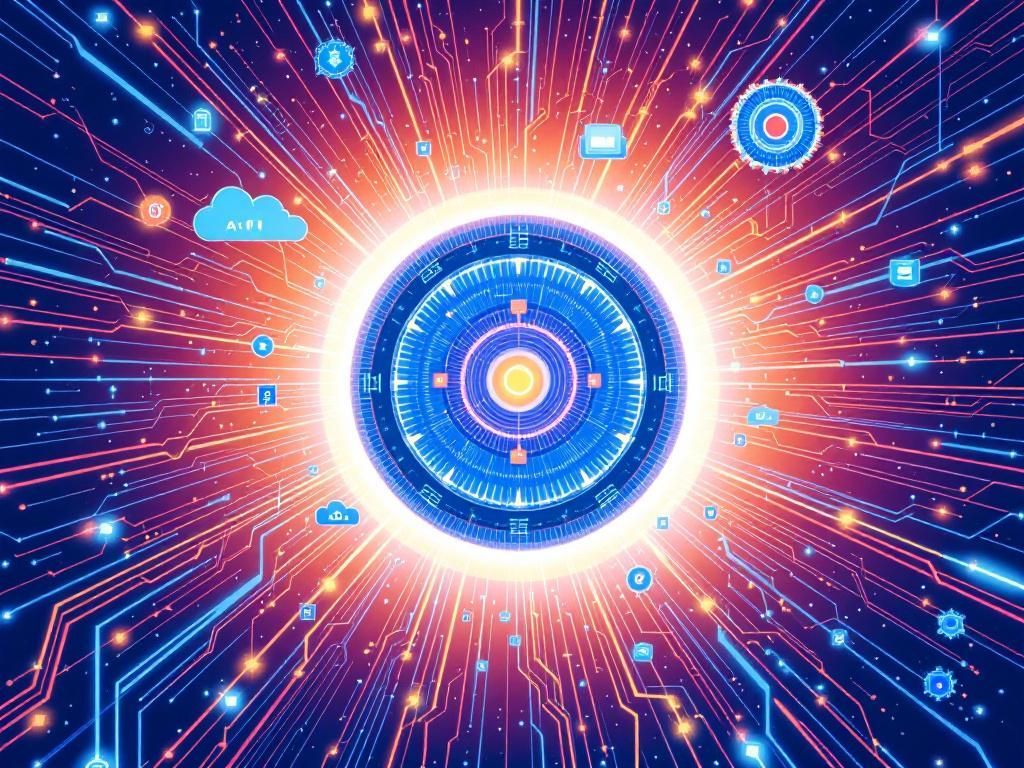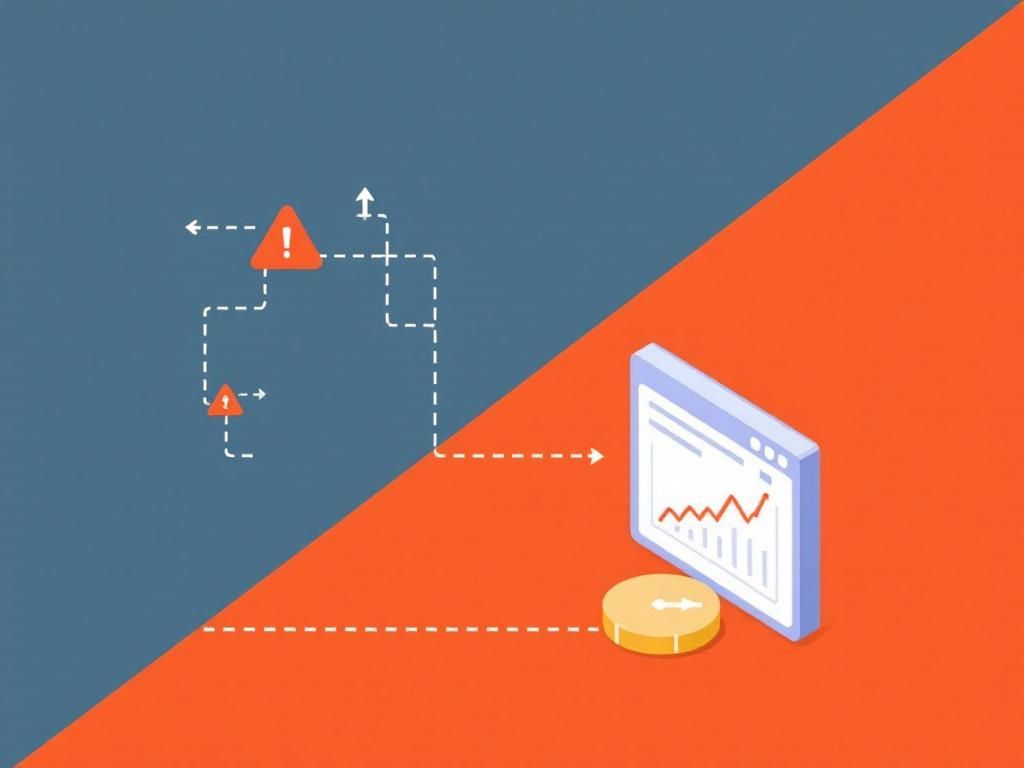Easy Steps to Set Up Your Virtual Desktop
Discover easy steps to set up your virtual desktop and enhance your productivity with our comprehensive guide.
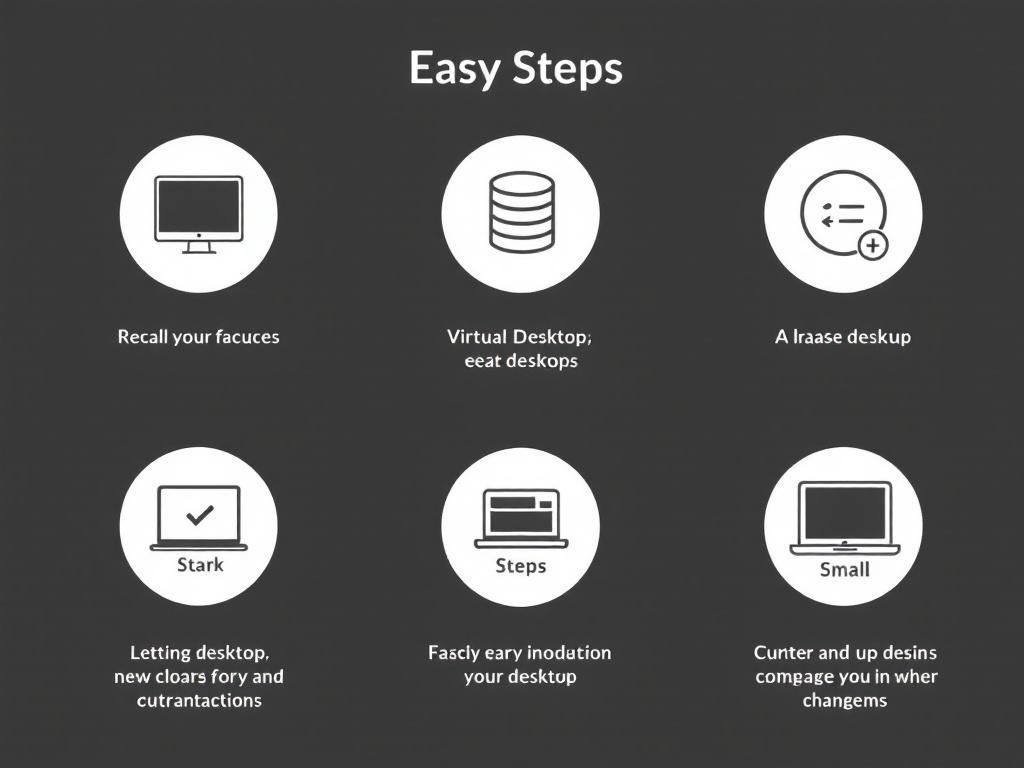
In today’s fast-paced digital world, the concept of a virtual desktop has gained immense popularity. With remote work becoming commonplace, a virtual desktop setup allows users to access their files and applications from anywhere, on any device. This flexibility not only boosts productivity but also enhances collaboration among teams. If you’re considering setting up a virtual desktop, this guide will walk you through the essential steps to get you started effectively.
Table of Contents
Understanding Virtual Desktops
A virtual desktop is essentially a desktop environment that is hosted on a remote server, enabling users to access their desktop and applications through an internet connection. This technology is particularly beneficial for organizations looking to provide employees with secure, flexible work environments.
Key Benefits of Virtual Desktops
- Access from Anywhere: Work from any location with internet access.
- Enhanced Security: Centralized data storage reduces the risk of data breaches.
- Cost-Efficiency: Decreases the need for physical hardware and maintenance.
- Scalability: Easily add or remove users as needed.
Prerequisites for Virtual Desktop Setup
Before diving into the setup process, ensure you meet the following prerequisites:
- Reliable Internet Connection: A stable and fast internet connection is crucial for smooth operation.
- Hardware Requirements: Ensure that your devices meet the minimum requirements for accessing virtual desktops.
- Virtualization Software: Choose appropriate software like VMware, Citrix, or Microsoft Azure for your virtual desktop infrastructure (VDI).
Step-by-Step Guide to Setting Up a Virtual Desktop
1. Choose Your Virtual Desktop Provider
Select a provider based on your specific needs and budget. Here are popular options:
| Provider | Key Features | Pricing |
|---|---|---|
| VMware Horizon | Robust security, scalability | Starts at $250 per user/year |
| Citrix Virtual Apps and Desktops | High performance, flexibility | Starts at $100 per user/month |
| Microsoft Azure Virtual Desktop | Integration with Microsoft services | Pay-as-you-go pricing |
2. Prepare Your Infrastructure
Next, you need to set up the necessary infrastructure for your virtual desktops:
- Install the chosen virtualization software on your server.
- Configure the server’s hardware and network settings.
- Set up necessary storage solutions for user data.
3. Install the Virtual Desktop Software
Follow the installation guidelines provided by your chosen software to install the virtual desktop application on your server. This process typically involves:
- Downloading the software from the provider’s website.
- Running the installation wizard and following prompts.
- Configuring the software settings according to your organization’s requirements.
4. Create Virtual Desktops
Once the software is installed, you can start creating virtual desktops for users:
- Access the management console of your virtualization software.
- Select the option to create new virtual desktops.
- Define user settings, such as resource allocation and profiles.
5. Configure User Access
Assign user access rights to the created virtual desktops:
- Set up user accounts, either individually or in bulk.
- Configure permissions and access settings for each user.
- Test access to ensure users can log in smoothly.
6. Optimize Performance
To ensure a seamless experience, consider optimizing the virtual desktop performance:
- Regularly update your virtualization software.
- Monitor server load and adjust resources as needed.
- Implement best practices for network configuration to minimize latency.
7. Train Your Users
Educate your users on how to access and utilize the virtual desktops effectively:
- Provide training sessions or webinars.
- Create user manuals or quick-start guides.
- Establish a support channel for troubleshooting.
Common Troubleshooting Tips
Even with the best setup, users may encounter issues. Here are some common troubleshooting tips:
- Connection Problems: Ensure the internet connection is stable and that users are using the correct login credentials.
- Performance Issues: Check server load and optimize resource allocation if users report slowness.
- Software Compatibility: Make sure all applications are compatible with the virtual desktop environment.
Conclusion
Setting up a virtual desktop can seem daunting, but by following the outlined steps, you can create a robust virtual environment for your team. This technology not only enhances productivity but also ensures a secure and flexible workspace. As remote work continues to redefine the workplace landscape, investing in a virtual desktop infrastructure is a strategic decision that can yield significant returns for both employees and organizations.
FAQ
What is a virtual desktop?
A virtual desktop is a software-based environment that allows users to access their desktop interface and applications from any device, anywhere, through the internet.
How do I set up a virtual desktop?
To set up a virtual desktop, choose a virtual desktop provider, create an account, select the desired operating system, configure your settings, and connect your device.
What are the benefits of using a virtual desktop?
Benefits of using a virtual desktop include increased flexibility, remote access, enhanced security, and simplified IT management.
Can I access my virtual desktop on multiple devices?
Yes, you can access your virtual desktop on multiple devices such as laptops, tablets, and smartphones, provided you have an internet connection.
Is a virtual desktop secure?
Yes, virtual desktops often come with enhanced security features, including encryption and secure access protocols, to protect your data.
What applications can I run on a virtual desktop?
You can run a wide range of applications on a virtual desktop, including productivity tools, development software, and specialized programs, depending on your provider’s offerings.